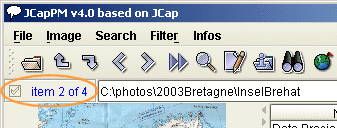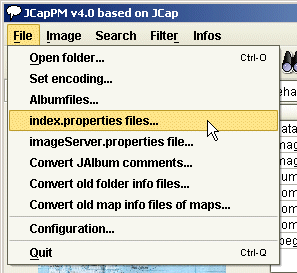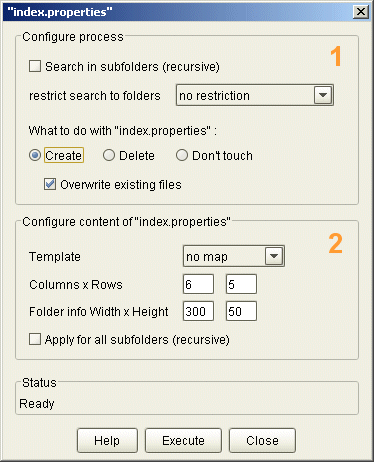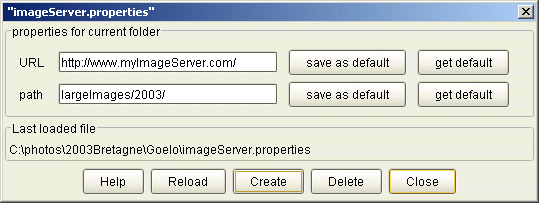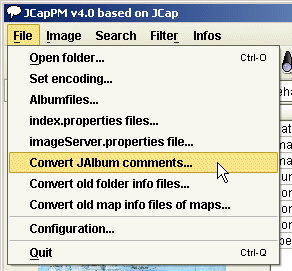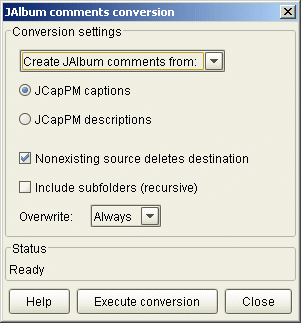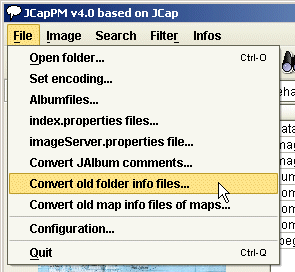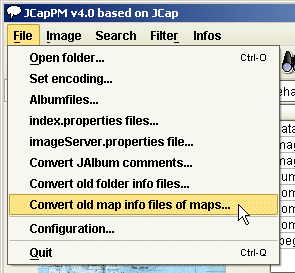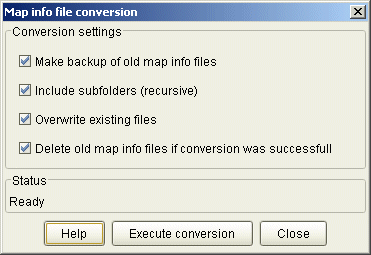Advanced features of JCapPM
You want to know more features of JCapPM? Here you are!
I only want to describe functionalities which I have developed for JCapPM.
Encoding 
Since version 2.2 JCapPM handles different encodings which allows you to use international charsets (also known as "code pages") in order to write your meta files (captions, keywords, descriptions) correctly to hard disk. You set your charset by choosing the entry "Set encoding..." in the Menu "File".
Album files 
As I said already I use JAlbum for creating my photo albums. If JAlbum finds a file "albumfiles.txt" in the photo folder then JAlbum only takes photos which filename is in "albumfiles.txt".
Furthermore, JAlbum creates the photo album upon the order of the file names written in "albumfiles.txt".
Since JAlbum 6.0 there is a convenient Explorer-like tool for in- und exluding folders and photos. In order not to interfere with JAlbum, JCapPM (since v4.3) only displays the information whether a file is included or excluded by a checked or unchecked checkbox:
The blue color of the label indicates that the current shown item is a subfolder which contains a map whereas a red label would indicate that the subfolder doesn't contain a map.
Labels of other items than folders are always black.
PS: The menu entry "Albumfiles..." has been removed since JCapPM v4.3 but the screenshot hasn't been updated yet.
index.properties 
The file "index.properties" is only relevant for you if you want to generate an HTML photo album using JAlbum/PositionMap.
Using "index.properties" you may build in one pass a HTML photo album having folders with different templates for HTML index pages. The purpose of the "index.properties" file is to redefine the default template and the number of rows/columns of thumbnails shown on HTML index pages you've set in the JAlbum user interface.
For instance, you may have some folders where you don't want to show a map. Furthermore, instead of showing the map you want to put more thumbnails on index page than you've defined in the JAlbum user interface (rows/columns).
In this case just put in such folders "index.properties" file(s) which you can create easily with this tool. JAlbum/PositionMap will then build index pages without map, having as many as rows and columns defined in "index.properties" of the current folder. Have a look at such an generated index page.
You open the panel by clicking on "File-->index.properties files..."
The screenshot shows (see 1 ) that only the current folder will be touched because "search in subfolders" is unselected. If it were selected then JCapPM would operate on all subfolders recursivly, means that it would create in (or delete from) each matching subfolder "index.properties".
Furthermore we see, that an "index.properties" file is created (even overwritten if already exists) without any restriction.
You may select one of the following conditions in order to restrict the search to folders matching this condition. This is particulary useful if "Search in subfolders" is selected.
- no restriction
- with map
- without map
- with index.properties
- without index.properties
The second section (see 2 ) defines the content of "index.properties". Obviously I select the no-map template and I define 6 columns and 5 rows.
Since version 3.8 you may set width and height of folder info box for specific folders, even recursive for subfolders. The unit of measurement is pixel. These settings will overwrite settings made in the JAlbum GUI (please see JAlbum/PositionMap doc for more info).
Finally, I select that "index.properties" has not to be applied for subfolders.
If you select "Apply for all subfolders" then it applies to all subfolders until there is a subfolder which has its own "index.properties". So you may create a general "index.properties" in a top level folder. For some particular subfolders you may put there a specific "index.properties".
Please note, that the behaviour "Apply for all subfolders" changed since PositionMap 4.13 (see history please).
You may refer the JAlbum/PositionMap related part of documentation too; see section Changing templates while album generation.
imageServer.properties
This section is only relevant for you if you want to generate an HTML photo album using JAlbum/PositionMap. When you build and HTML photo album you may host large photos on different servers than the one where your HTML album is hosted.
You do so by selecting "link to originals[...]" in the JAlbum GUI. While album generation, when JAlbum/PositionMap finds a file named "imageServer.properties", it creates links to the originals of the current folder which will point to a different server. The file "imageServer.properties" contains just the address of the server and a path to the folder of your image.
Let's take a look:
When you open the window then JCapPM looks automatically for the file "imageServer.properties" in the current folder and, if found, it fills in the fields.
As the window is a non-modal dialog, you can switch back to the main window without closing the dialog, in order to go to another folder. In such case you should press the Reload button in order to re-read "imageServer.properties" of the folder where you are currently viewing photos. If no file was found "none" is displayed, else the path to last read "imageServer.properties" file.
If you press Create then "imageServer.properties" will be created (and overwritten if already exists) in the displayed folder. If "none" is displayed then "imageServer.properties" will be created in the folder where you are currently viewing photos. This is why the Reload button may be important for you in order to prevent overwriting a wrong "imageServer.properties" file!
If you press Delete then the displayed "imageServer.properties" will be deleted. If "none" is displayed, nothing will happen.
The buttons save as default and get default work like a clipboard. So you may copy and paste your URL and path without typing it each time a new.
URL is typically an address which begin with http e.g. "http://www.myImageServer.com/" (without quotes and ending with a slash).
The regular expression which must match is:(ftp|http|https|file)://(.+)\.(.+)/
path is the path to the folder where the original images are located e.g. 'largeImage/2003/' (without quotes and ending with a slash). It can be empty.
The regular expression which must match is:(.+)/
Take care to furnish correct URL and path because JCapPM does not extensively test if URL and path are well formated. JCapPM only tests if the above shown regular expressions match but not if the server exists etc.
JAlbum/PositionMap is still less restrictiv: it will just concatinate the URL, the path and the file name of the current image in order to create a link.
Conversion of JAlbum comments 
This section is only relevant for you if you want to generate an HTML photo album using JAlbum/PositionMap.
JAlbum saves comments for photos in one file "comments.properties" per folder.
JCapPM allows you to create such file(s) based on JCapPM captions or descriptions. Inversely you may convert existing JAlbum comments to JCapPM caption or description files.
If "Nonexisting source deletes destination" is selected then JCapPM deletes those lines from JAlbum comments which don't have a correspondent caption or description (JCapPM meta file). Inversely, JCapPM deletes those captions or descriptions (JCapPM meta files) which don't have a correspondent line in JAlbum comments file.
Orphaned comments (comments without photo) won't be converted nor touched.
Conversion of old folder info files 
The name of meta files which stores folder info has changed with JCapPM v3.0. If you want to reuse the old folder info files with the actual version of JCapPM, you should convert them. Moreover, if you use JAlbum skin PositionMap v4.0 (and newer), you should convert them too.
I suggest you to go to the root folder of your photos because then JCapPM is able to search ALL subfolders (recursive). You open the convert panel by clicking on "File-->Convert old folder info files..."
You may make a backup of your old folder info files if you have doubts that things could be turn wrong (select first checkbox).
If you unselect "Include subfolders" then JCapPM will limits the search to the current folder.
You may unselect "Overwrite existing files" in order to protect already existing homonymous files to be overwritten.
Last but not least you may delete such old folder info files, which was sucessfully converted (select last check box).
If you want just to test if there exists old folder info files, I suggest you to unselect all checkboxes except "Include subfolders". Click the button "Excecute conversion" and JCapPM will just search but neither write nor delete anything to/from your hard disk.
Conversion of old map info files of maps 
Map info files are meta files that contain informations about the location of your photos on a map.
Maps itself may have such meta files too because they may be located on a map too. Older versions of JCapPM v3.0 saved such info related to the map image in the current folder.
However, since JCapPM v3.0, map info of maps (not of photos) are saved in files having the same name as the current folder (plus an extension) in the parent folder. That means that e.g. the map info of the map which exists in the folder "Goelo" are saved in a file named "Goelo_mapInfo.txt".
If you want to reuse the old map info files with the actual version of JCapPM, you should convert them. Moreover, if you use JAlbum skin PositionMap v4.0 (and newer), you should convert them too.
I suggest you to go to the root folder of your photos because then JCapPM is able to search ALL subfolders (recursive).
You open the convert panel by clicking on "File-->Convert old map info files of maps..."
You may make a backup of your old map info files if you have doubts that things could be turn wrong (select first checkbox).
If you unselect "Include subfolders" then JCapPM will limits the search to the current folder.
You may unselect "Overwrite existing files" in order to protect already existing homonymous files to be overwritten.
Last but not least you may delete such old map info files, which was sucessfully converted (select last check box).
If you want just to test if there exists old map info files, I suggest you to unselect all checkboxes except "Include subfolders". Click the button "Excecute conversion" and JCapPM will just search but neither write nor delete anything to/from your hard disk.
In order to convert correctly, the name of the current used map file (e.g. "_map.JPG") needs to be the same as the one you used at the time. Else JCapPM is not able to find the old map info files. You may change the name of the current used map in the Options dialog.
Configuration 
Since version 3.2 you may configure if you want to confirm saving of meta files when JCapPM is shutting down.
When you use JCapPM the first time the last option ("ask...") is selected per default so you can't accidentally overwrite meta files when JCapPM shuts down.
Backup and restore 
Since version 2.0 JCapPM can backup all mapInfo meta files of the current folder with one click. JCapPM creates in this case in the current folder a zip file "mapInfo.zip" which contains all mapInfo files of this folder.
When JCapPM restores a backup then it will simply decompress "mapInfo.zip" (if exists) and actualize settings (reference point, reference distance, earth model) and rearrange points on position map. Timestamps of mapInfo files are not altered neither by backup nor by restore.
GPS datas (longitude/latitude) 
Since version 2.0 JCapPM can deal with GPS informations as longitude/latitude. If you are interessted in this feature read chapter GPS datas >> Details please.
|